| Category / Domain : | Commtools |
| SCOL Voy@ger Compatibility : | V 3.5 or above |
| Update : | 2001/09 |
The Mailinglist module allows to create mailing lists, each with a specific
subject. When a user is subscribed to a list, he receives e-mails sent by
all the subscribers of this list.
From the on-line module interface, users can:
- Subscribe
- Send messages
This module runs with the Mail
module which sends e-mails. It also uses a database which supplies it the existing
nicknames as well as the related e-mails.
To use this module, it is necessary to declare in the SCOL resources (usmress.ini file) the nicknames and the access passwords to the used database :
- Either from the the SCOL Voy@ger interface :
Right-click on the blue SCOL icon in the taskbar,
Choose the Advanced menu, then select Editor of resources, what allows to edit
the usmress.ini file
- Or directly by editing the file usmress.ini which is saved in the "scol/" directory .
It is then enough to insert the following 2 lines :
odbc.odbcAlias.login
odbc.odbcAlias.password
By specifying the ODBC alias, the access login and corresponding password..
Example :
Odbc.mailingdb.login Admin
Odbc.mailingdb.password Admin
Attention : odbcAlias must not contains the 3 following characters : ". * ?".

Figure 1 : Mailinglist module Interface
(1) : Adresse mail de l'expéditeur (Sender e-mail) => The return address which will be on all the e-mails of the Mailinglist module
(2) : Nom de la source de données(Name of the data source) => Name of the ODBC source which allows to connect on the selected database
(3) : Nom de la table(Name of the table) => Table in which are saved nicknames and their e-mails
(4) : Col. des pseudos (Nicknames column) => Field in which are saved the nicknames
(5) : Col. des emails(E-mails column) => Field in which are saved the e-mails
- Description of the administrator interface :
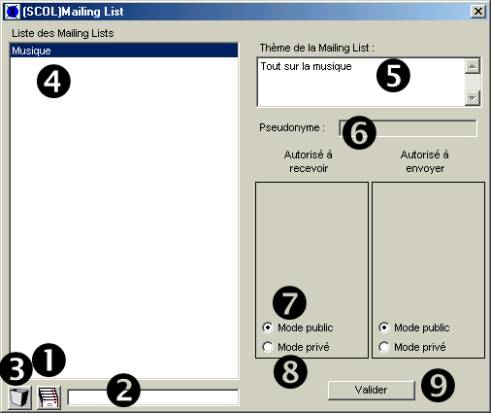
(1) : Creates a mailing-list => This button allows to add a mailing-list by filling the filed (2)
(2) : Name of the mailing-list => Name used to add a mailinglist
(3) : Removes a mailing-list => This buttona llows to remove the selected mailing-list
(4) : List of the Mailing-Lists => Here are displayed all the mailing-list managed in this module
(5) : Subject of the Mailing List => Here is described the subject of the selected mailing-list
(6) : Nickname => The nickname that is going to be added (either in réception, or in broadcast)
(7) : Private Mode => Whether it is for the reception or for the broadcast, since this compartment is marked, it is that the use of the mailinglist is restricted only to the logins listed in the corresponding list
(8) : Public Mode => Contrary to the private mode he allows the use all the users
(9) : Validate => Sends the modification of the mailing-list to the server
- Description of the user interface utilisateur :
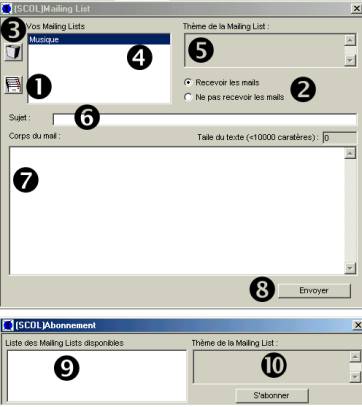
(1) : Subscribiption => Displays the subscription form ; see (9) and (10)
(2) : Reception choice => The subscription to a mailing-list pulls the activation of the choice beetween receive or not receive e-mails for the moment. Each Mailing List is separately configured
(3) : Unsubscribe button => By clicking on this button, the user unsuscribes to the selected mailing-list
(4) :Your mailings lists => Here are displayed all the mailing-lists to which the user is suscribed
(5) : Mailing-List Subject=> Here is shown the suject of the selected mailing-list
(6) : Subject => Subject of the e-mail sent to the mailing-list
(7) : Body => Body of the e-mail sent to the mailing-list
(8) : Send => Button used to send the e-mail to the mailing-list
(9) : Liste of the available mailing-lists => Here are displayed all the mailing-lists to which the user is not subscribed
(10) : Subject of the Mailing-list => Here is shown the subject of the Mailing-List selected in the list of mailing-lists
Open the SCS creation tree. Select the Commtools folder then double-click on
MailingList 1.0.
Create required links for the project.
| Action | Function |
| module.event à mailinglist.start | Starts the module on the client |
| module.event à mailinglist.show | Displays the user interface of the module |
| module.event à mailinglist.hide | Hides the user interface |
| module.event à mailinglist.admin | Displays the administrator interface |
| module.event à mailinglist.destroy | Destroys the module at the client side |
| Evénement | Function |
| mailinglist.in à module Action | The client part of the module is launched and generates an action |
| mailinglist.shown à module Action |
The client interface has been started |
| mailinglist.hidden à module Action | The client interface has been closed |
| mailinglist.out à module Action | the module has been removed |
| Mailinglist.send à module Action | Sending of e-mail to the Mailmodule |
| Zone | Function | Interface | Assignment |
| Mailinglist.client | Client module part | Client | No |
| mailinglist.admin | Administration module part | Client | No |