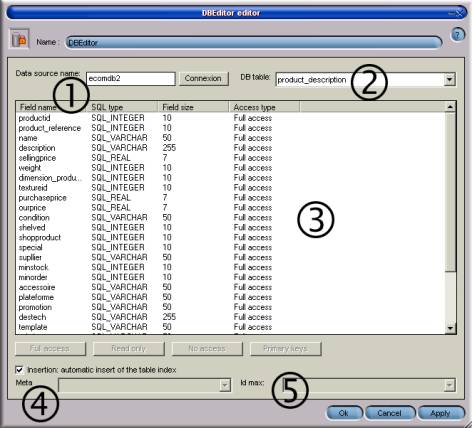![]() �DBEditor 1.0
�DBEditor 1.0
|
Category / Domain: |
DB |
|
SCOL Voy@ger Compatibility : |
V 3.5 or above |
|
Update: |
05/2001 |
Function
This module
edits the table in a data base. Basically, it helps the integrator determine
the functions that will be available to the data base administrator.
Configuration
General notes
on the use of this module
-
This
module must be used in conjunction with the DBRequest module.
-
When
an information balloon appears following a mouse movement, it takes over and an
element previously selected in a list, for example, will not be highlighted
anymore.
-
It is
important to correctly click on elements otherwise they will not be considered.
Selecting an element using the keyboard is not possible.
���������������������������������� Figure
1:� DBEditor Module Interface
|
� |
Data
source name |
Links module
to data base used with SHOP dimension. Click on Connection
to link with base |
|
|
‚ |
Table |
Indicate
name of table you wish to edit using pull-down menu |
|
|
|
|
||
|
ƒ |
Table
contents |
Information displayed
here (lines) depends on table selected in area ‚ while
columns: Field
name SQL type Field
size Access
type are always
the characteristics of a data base table. |
|
|
„ |
Description of functions given by the
integrator to the administrator |
Select the
element(s) in the Field name column by clicking on them (use CTRL or
Shift key for multi-selection). Note!� It is important to correctly click on the
elements otherwise they will not be considered.� Selecting elements using the keyboard is not possible. Then click
on the button that defines the desired type of access: Free
Access:� the integrator can edit and modify the
field.� Read only: the integrator can preview the
field without modifying it.� A read
only field is represented by a # in the Access type column. Access
forbidden: the
field will not be visible.� An Access
forbidden field is represented by the sigh � in the Access type column. Primary
key: One needed
per table.� It constitutes the unique
identifier in a table line; it is a numeric field. |
|
|
… |
Insertion
mode of line in list |
There are
two ways of inserting a line in the data base: - Through the SGDB that automatically manages the insertion (except for MySQL type data bases). - Through a table that describes overall data base identifiers (metatable). In this
case, it is necessary to define where the metatable is located (Meta
pull-down menu) and with which table identifier it must be used (Max ID
pull-down menu). |
|
Operation
of online module
When initiating
the site or following a specific event, windows A and B will open:
Window A
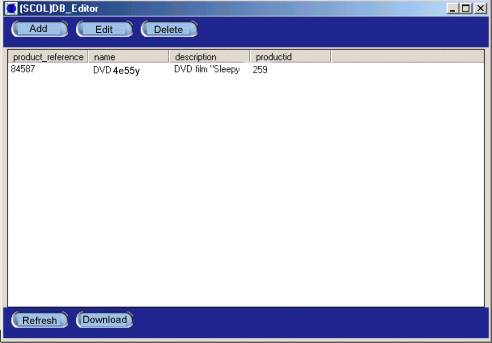
DBEditor online editor
The editor:
-
modifies
an existing reference:
-
Select
reference by clicking on reference, then click on Edit.
-
adds a
new reference:
-
Click
on Add
-
deletes
an existing reference:
-
Select
the reference, then click on Delete.
-
updates
display of information contained in the window by clicking on the Refresh
button.� The module reads the data base
once again and updates display (several administrators can update the data
base).
-
downloads
(Download button): the module will recover the new table lines on the
server.
Window B
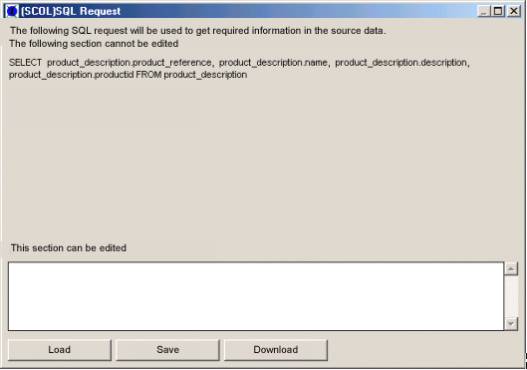
SQL request window
When an SQL
request is made, it must follow this form:
where numberID BETWEEN� 1 and 500
-
- The Save
button stores a request in the SCOL partition cache memory so it can be used
again without having to retype it.
-
- The Load
button recovers a request stored in the cache memory and loads it.
-
- The Download
button executes the request.
WARNING!� A maximum of 100 lines can be downloaded.
Implementation
|
Action |
Function |
|
module.event � DBEditor.start |
Starts module at customer site. |
|
module.event�
�
DBEditor.show |
Displays module interface. |
|
module.event�
�
DBEditor.hide |
Hides module interface. |
|
module.event � DBEditor.
refreshfromDB |
Restarts module (at all customer sites) with data
base contents. |
|
Event |
Function |
|
DBEditor.out
� module.action |
Module
destroyed at customer site triggers an action. |
|
DBEditor.in � module.action |
When module
initialization is completed, an action is triggered. |
|
DBEditor.entering
� module.action |
Each time a
customer is created, an action is triggered. |
|
DBEditor.querySQL
� module.action |
When the Download
button in the interface is clicked on or when the module interface is
initiated, an action is triggered.�
Use with DBRequest.show action. |
|
DBEditor.refresh
� module.action |
When the Refresh
button in the module interface is clicked on, an action is triggered. |
|
DBEditor.shown
� module.action |
Display of
module interface triggers an action.�
Link to DBEditor.register action (mandatory). |
|
DBEditor.hidden
� module.action |
Disappearance
(blanking) of module interface triggers an action. Link to
DBEditor.unregister action
(mandatory). |
|
Area |
Function |
Interface |
Assignment |
|
DBEditor.product |
Displays
module interface. |
Server |
No |